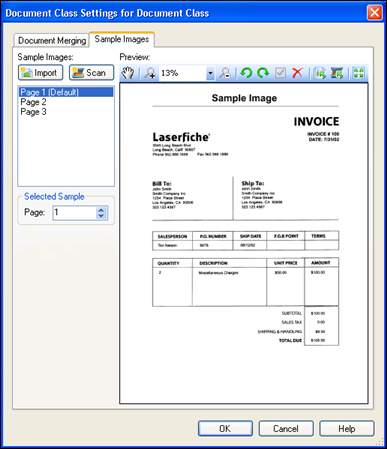Sample Images tab of the Document Class Settings dialog box, you can view the sample image settings for a document class and modify the sample image to suit your needs. You can have more than one sample image per session, and select the appropriate one for the document class.
Sample Images tab of the Document Class Settings dialog box, you can view the sample image settings for a document class and modify the sample image to suit your needs. You can have more than one sample image per session, and select the appropriate one for the document class.